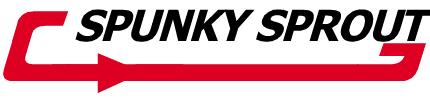When it comes to backing up your personal and professional information on your computers, the rule is:
“You can’t duplicate enough.”
Data room providers always give their expert opinion on how to keep data safe from external penetration as its quite sensitive and delicate and dangerous in the wrong hands.
Every six months I routinely back up all of the data on both of my machines. It can be a pain sometimes, but when you get that virus that wipes your computer clean, you can at least restore a great deal- maybe even all- of your critical files. Having survived several machine-wiping viruses, I can tell you that it’s saved me a great deal of heartache to have important documentation stored in a safe location. Some of the specific guidelines below apply only to Windows and Linux users, but anyone on any operating system, including Mac users, should apply the information below to their day to day life.

1) Local Backup:
The first thing you should do for protecting your machine is to ‘partition’ the drive space you already have. Partitioning is something best done fresh out of the box with a new machine, or after you’ve had to re-format your hard drive anyway. Vista users have an option to re-partition their hard drive at any time. Partitioning your hard drive virtually divides it into two discrete pieces, giving you another letter drive to go with what is your C:\ drive. The best way to make use of this is to put all of your Windows programs, and Windows itself, on the C:\ drive, and then put all of your documents, files, folders, pictures, music, and games on the other partition. Viruses that tend to target Windows itself will only affect the C:\ drive, and not the other partition. Think of it as putting a divider down the middle of a storage bin. You still have one bin, but less likelihood of everything getting ruined in one go.
2) Local Physical Duplication:
For an additional level of safety, especially if you use your machine professionally, I strongly urge you to talk to your local computer expert about setting up a RAID array in your machine. This requires the use of another hard-drive in your machine. A RAID array, when configured for a ‘mirror’ setting, essentially duplicates one drive onto another. When you save to one hard drive, it saves to both- when you delete from one, it deletes from both. Make sure you aren’t getting a ‘striped’ RAID array- that’s a performance-driven design. A mirror array is the function you want. If one of the hard drives breaks down for whatever reason, your computer will continue to operate as if nothing was wrong. This is very important for people who do a lot of production work on their machines and cannot manage the downtime that comes with a broken machine.

3) Remote Duplication:
A stand-alone storage unit is the next level of information storage. This is usually an external hard-drive that is always plugged into your machine. Stand-alones are a good way to go because they are usually kept at least a short distance from your desktop tower and because of their design, are less likely to suffer from electrical shorts or other damage. Most modern drive manufacturers, such as Maxtor or SeaGate, have proprietary software on the drive that automatically backs up select data to the drive. It’s very easy to configure your machine to automatically save your “My Documents” folder to the external drive each time it’s updated locally. Any file can be added to the update list- “My Music”, “Work Proposals”, “My Novel”, etc. This gives you one more buffer between your data and hackers, viruses, or just plain accidents. This way if you save a file to your local drive, it will also automatically save a copy of it to the external drive.
4) Segregated Duplication:
The ultimate and crucial level of file storage is long-term, write-only data storage. This level of storage is kept separate from your computer and perhaps even your home, in a fireproof safe or a local safe deposit box. This style of data back-up is useful whether you are just backing up important documents (tax returns, rental agreements) or have a large amount of raw data to consolidate (such as photo projects, presentations, video editing, or professional archives). DVD-Rs are a great way to do this, as each DVD-R diskette can accomodate something on the order of 6+ gigabytes of storage. Another option is to save all of your information onto a portable flash drive or ‘thumb drive’, which can provide several gigabytes of long-term data storage for very little money. A DVD-R is encoded with a time/date stamp when it is created, which is not only useful in archiving but can be handy if you need to prove legally that a document was created at a certain time.
5) All Levels:
Embracing any one of these ideas will help insure your information, but in truth only using all of them will cover you in the event of almost any emergency. Partitioning your drive will help reduce the threat of pesky viruses. A RAID mirror array will help mitigate many hardware breakdowns. In the event of a total machine meltdown or malicious attack (as happened to Journalspace in January of 09), a stand-alone hard drive will help reduce the risk of losing all information stored locally. Finally, segregated duplication is the best way to ensure you never lose local data. I strongly recommend any professional who uses their machine on a regular basis gets in the habit of backing up their daily work to a DVD-R disc. This ensures that the information will never get deleted, destroyed, or overwritten, and that you have a daily archive of your work. Make this part of your daily routine and you will find that if the day of disaster does arrive, you don’t have to explain to your boss, project lead, or crew how you lost the critical data. In today’s digital age, maintaining your computer and your information is like maintaining your car. It should become habit, and it is a habit that you will never regret.